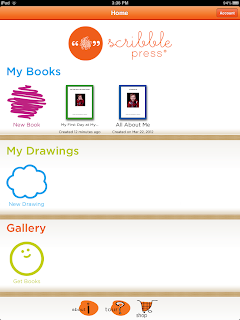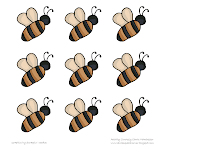Chances are, if you're an SLP, you have a child or two on your caseload who could benefit from the use of social stories. Taking the time to write the story with the child can further increase the benefit. Many students may not be motivated to write a social story, but fortunately, using the iPad can increase motivation.
If you haven't found it yet,
Scribble Press is an app that allows you to create stories (fill-in-the-blank style or completely from scratch), illustrate your work, export the stories to iBooks, and even have your books printed. With a new school year fast approaching, Scribble Press has a template that can easily be adapted into a social story about starting the new school year in a new school. Scribble Press is an easy-to-use app and allows you to create a book quickly. Here's a sample social story I came up with in less than 30 minutes...
First things first, select a
New Book
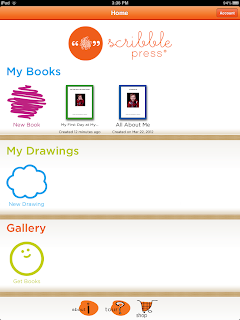 |
| home screen |
You can then select a Category, including: Blank Book, About Me, Aliens, Family, Fantasy, Holiday, Humor, Most Popular, and School (I chose School). From this screen, you will see the book templates that you can choose from (I selected "My First Day at a New School").
Once you select a template, you will be given a fill-in-the-blank style story (above). You can have your student fill in the blanks if they are able to do so, come up with answers with parents/teachers, or fill them in yourself. Don't stress the wording too much, you are able to edit it later. From there, you tap "Create My Book" and will be able to illustrate the book...
For this, you can select many, many different colors and types of markers:
You can change the color of the page background as well...
Now, for illustrating your story, you have three main options. First, you can physically draw a picture:
Second, you can use preset stamps:
Third, you can insert photos from your camera roll, or take a photo directly from your camera (below). This is a great option for the first sentence of this story ("I am going to be starting a new school and I feel very ___. Here is a picture of how I feel") and for taking a picture of the child's teacher and classroom.
While you're working on creating your book, you can edit the text easily as well. When you're finished, simply click "I'm Finished" and you will see a preview of your finished book! Scribble Press will select a cover image for you. From what I've experienced, it's typically the first image of your story.
From this screen, you are able to edit the book, send it to iBooks, share it with parents/teachers via email, and order a print copy though Scribble Press!
Scribble Press has a ton of preset templates. The one I used above is great for a social story about beginning the year at a new school. There are many others that can target language development, vocabulary, sentence structure, etc. You could even use the Blank Story function to create an articulation story. I'm thinking a "Pass-the-iPad" build a story type of game would be tons of fun too!
Do you have Scribble Press? If so, how are you using it in therapy?
Update (12/8/12): When I wrote this post, Scribble Press was free. It is now listed as $2.99 in iTunes.