This is the menu screen you will see when you open the app:
 |
| Main Menu Screen |
You may notice that there are images of the four different game options and four tabs along the bottom. At first, I thought I could tap on the image of the game to select it, but that's not how it's done. I recommend that you begin by selecting the "Info" tab along the bottom of the menu screen.
 |
| Video Tutorial on the Info Tab |
From here, you a video tutorial will play. I didn't watch this until after I used the app with a few students. It was definitely easier for me to navigate after watching the tutorial. That doesn't mean it's a difficult app to use, but some of the features made more sense to me after seeing the video. In this tab, there are also links to Virtual Speech Center's other apps, Twitter page, Facebook Page, and a link to sign up for an email newsletter.
Next, you may wish to view the settings.
 |
| Settings |
Once you have watched the tutorial and chosen your settings, you will want to select "Start." Here you will Add and Select your students. To add a student, simply tap "Add Student" and type the student's name in the box:
 |
| Adding New Student |
Once you have your students added, select one or several for your session. You will then select the game you wish to use for your session (Flashcards, Memory Game, Artic Wheel, or Sweet Spinner). The students and game you select will have a green check mark:
 |
| Start Screen |
Next, you will need to select the phoneme(s) for each student:
 |
| Phoneme List |
Flashcards
 |
| Flashcards |
When you first begin any activity, you will need to select a word position (you may only select one) and difficulty level (word, phrase, or sentence). The flashcards are photographs in the center of the screen. To advance through the cards, just swipe the photos.
Features you will find in each game:
If you tap the blue arrow (in the bottom right corner), you will hear a spoken model of the word. You can record a child's production by pressing the red record button in the top right corner (and play back by pressing the green arrow right next to it). We all love apps with data collection, right? Articulation Games has data collection built in. You can mark a production as correct by tapping the green check-mark, and incorrect by tapping the red X. The blue circle under the X will show you an accuracy percentage. Notice the yellow tab above the green check-mark? The one that says 18/20? This is not a tally of the correct/incorrect responses. Rather, the app has 20 flashcards per phoneme/position. This tells you how far you are in the progression of the cards. To switch between players when using in a group, tap the "down arrow" next to the child's name and select another student.
Memory Game
 |
| Memory Game |
I'm fairly certain you know how to play memory, so I won't go into too much detail. However, I do want to point out that, when you tap a tile, this box pops up:
 |
| Memory Game Pop-Up Window |
This is where you will complete your data collection and voice recordings (if you choose to do so). You will need to tap the blue X in the top right corner to exit out of this screen and return to the Memory grid. Because this pop-up takes up the entire game play area, I have found that some kids have a hard time remembering where the pictures were, especially the second tile as the tiles turn back over when you press the blue X. Also, if you are playing this game in a group, each player gets their own grid. If you have two students working on the same sound, this can get confusing for them ("I could have sworn the camera was over here" and it was, but on the other player's grid).
Artic Wheel
 |
| Artic Wheel |
This game is reminiscent of "Wheel of Fortune." Basically, when you spin the wheel, you get a new flashcard. You still have the data collection and recording features. There is also intermittent reinforcement built in. If a child spins and lands on "PET," a different animal will move across the screen:
 |
| Artic Wheel Intermittent Reinforcement |
Sweet Spinner
 |
| Sweet Spinner |
This game is similar to a slot machine in a casino. The child pulls the handle (by tapping it) and the target words scroll by on the screen. When it lands on a word, the child produces the word. You have recording and data collection options as well. This game is called Sweet Spinner because, as in the last game, there is intermittent reinforcement. In this game, the intermittent reinforcement is in the form of desserts that appear in place of the target word and also slide down the "tube" opposite the spinning handle:
 |
| Sweet Spinner Intermittent Reinforcement |
Funnily, when you tap the "play" arrow under the picture, it will say the last target word that appeared here. For example, when I tapped the arrow here, I heard "candle."
That's all of the games! Now for the last tab from the Menu Screen: "Reports." This is where you will find all of your data collection. Select the student and phoneme:
 |
| Student Reports Screen |
And see your reports:
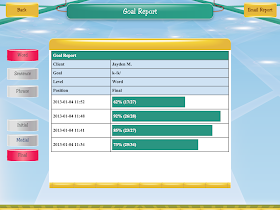 |
| Report Sample |
You can also email the reports to yourself or to a parent. So, now that you know how to use it, here's what I think:
What I like:
- Built-in video tutorial. Get a quick overview of how to use the app without needed to sit down at your computer.
- Variety. Most of the articulation apps I have contain flashcard and memory options, but this app expands on that.
- The use of full-color photographs for target words.
- Data collection and complete reports!
- The ability to add multiple students and multiple phonemes/student. I also like that you can use this app with groups of students.
- I love that you can target phonemes in words, phrases, and sentences. This is great for carryover!
Changes I would like to see:
- You can only play one game per session. That is, when you are finished with a game, you have to close out the session. If you wish to continue playing with the same student(s), you have to start over from the beginning...select student(s)/phoneme(s), select game and word positions, etc. I would love to see a "switch game" option.
- The pop-up box in the Memory game. Because it covers the board, it's difficult for kids to remember where the pictures were.
- In Sweet Spinner and Artic Wheel, you have the intermittent reinforcers. I would love it if each student had a "Trophy Case" type of screen in their profile. This way they could keep track of the animals and sweets that they have collected. If saving them would take up too much memory, I'd like to see a screen of the items obtained during the session before the session is closed.
- I'd love to see an "Almost" or "Assisted" option in the data collection. Life isn't always black or white. Similarly, a child's production of a sound/word can't always be judged as right or wrong. Sometimes we need an option for that gray area!
The Bottom Line:
Articulation Games from the Virtual Speech Center is definitely a valid option if you are looking for something different in an articulation app. You get all the sounds you could want (in initial, medial, and final word positions), four different games, and the option to target single words, phrases, or sentences...all for $34.99 in the App Store!
Have you tried Articulation Games? What do you think?
Disclaimer: Although Beata was kind enough to offer me a code of Articulation Games to review, the opinions expressed in this review are mine alone.

