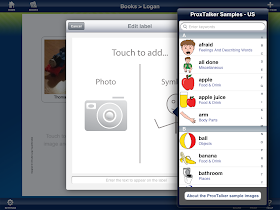|
| "About the App" |
The ProxTalker App allows you to create communication boards using your own photos and preset symbols. The boards you create can be organized into books and emailed to yourself, colleagues, and/or parents for printing. You can use the boards on their own in page protectors, or print on adhesive sheets and use with the blank ProxTalker tags. You can also print on cardstock, laminate, and attach Velcro to the back for use in your communication books! (That means you don't need to have a ProxTalker to benefit from using this app!)
There is a FREE Lite version of the ProxTalker app available in the App Store. ProxTalker App Lite comes preloaded with a sample image library of 80 ProxTalker symbols and allows you to use your camera and photos. There also is a Professional Version of the ProxTalker App that has two larger symbol sets included - SymbolStix and Widgit Symbols. The Professional Version sells for $199.99 in the App Store.
Symbol Libraries:
If you have the Professional Version, it comes with the SymbolStix and Widgit libraries preloaded. If you have the lite version, you can purchase one or both of these libraries with an in-app purchase. You can buy the entire Widgit Symbol Set, and/or the SymbolStix library for $99.99 each.
 |
| "Symbol Libraries: SymbolStix" |
 |
| "Symbol Libraries: Widgit Symbols" |
ProxTalker Devices:
When you tap this button, you will be able to see information on both the Logan ProxTalker and the Logan ProxPad choice maker.
 |
| "Logan ProxTalker" |
 |
| "Logan ProxPad choice maker" |
Tapping this button will give you a tutorial on how to create boards and books using this app. I recommend that you begin here and go through the tutorial before creating your boards.
Create Boards:
Tap this button and you will be able to start making boards and books. Essentially, a book is made up of a collection of boards. You must start by creating a book. You can choose the name of the book, the size of the tags, the book orientation, and text position, and whether or not you want to include cell borders (you wouldn't want them if you are printing on adhesive labels, but would if you were planning to cut out the symbols). You can also email the pages for printing from a PC, or use AirPrint if your iPad has that capability.
Once you have chosen your settings, you will have a blank slate. It's fairly light, but each sell says "Touch to add image and text." It's as simple as that! Tap the cell to which you wish to add a symbol.
You can create cells using either a photo from your camera roll or a symbol:
I started by using a photo. You will need to allow the app permission to access your photos. Then just pick the photo you wish to use!
As you can see, I chose a picture of Thomas the Train (because it was already on my camera roll!).
I then added the text that would appear on the label and clicked "save." Next, I tried adding a symbol to a tag. Here you can see some of the Widgit Symbols that are available:
Some of the SymbolStix symbols:
And some of the ProxTalker symbols:
You can edit the symbol label to say whatever you'd like:
Here is what a completed page looks like:
Page 1 - for use during morning meeting or circle time. This board has a mix of SymbolStix and Widgit Symbols.
Page 2 - for use during breakfast.
Page 3 - for use during centers/free play. This board has a combination of symbols and photographs. I used photographs of classroom centers for students to select centers during free play time.
Page 4 - for use during lunch. Again, this board has a combination of symbols and photographs.
Page 5 - for use during music class:
Page 6 - for socialization purposes, this page includes the children in the classroom so students can comment on attendance, etc. You can easily use your iPad's camera to take pictures of each student in a class and create quick picture symbols! Notice in this board I left some spaces blank. If I choose to print like this, those spots will remain empty.
You can access each of your books by tapping the "books" icon in the top left corner or return home by tapping the house icon.
And that's the ProxTalker app! Can you see how you do not need the ProxTalker device to use this app? You can create picture symbols, picture supports, flash cards, therapy materials, etc. quickly and easily with this app! Not to mention that you can use this app to create customized tags for your Logan ProxTalker device! I like that you can group boards together into books and share the books via email. With this option, you can create a set of boards for a student, access them yourself, and share with both parents and teachers!
The ProxTalker App (Professional) has multiple symbol libraries and the capability of using photographs. This means that your options are endless when creating picture symbols, communication boards, and other visual supports! In addition, it's more cost effective than a certain popular computer software designed for a similar purpose.
Head over to the app store and give the Lite Version a try! Let me know what you think. What types of materials/boards would you create with this app?
Disclaimer: Although this app was provided to me by the developer, the opinions expressed in this review are mine alone.