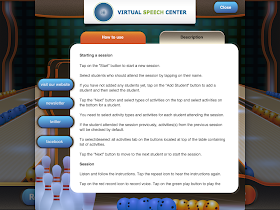This is a pretty simple game, but it's great for short sessions, RTI, or for those times when you have a few extra minutes in a session! You can download this freebie HERE. Hope you enjoy!
Pages
▼
Tuesday, April 30, 2013
Open Ended Ice Cream Themed Quick Game
The countdown to summer has begun for many of us. From the talk on Facebook, there are a lot of you out there who have many less days than I do! Since I have summer vacation on the brain, I decided to create a summery themed open ended game for you guys.
This Ice Cream themed Open Ended Quick Game is perfect for RTI sessions and/or to add some fun to quick burst articulation therapy. Simply laminate the pages and cut out the cards. Have
students complete a desired number of language/articulation tasks. Once they have completed tasks, students draw
a card. Once a student collect cards 1-4
of an ice cream flavor, they win the game!
Wednesday, April 24, 2013
App Review: Multiple Choice Articulation
Hey Everyone! I have another guest post/app review for you today. My co-worker Stephanie is back again with a review of Multiple Choice Articulation by Erik X. Raj. Multiple Choice Articulation is $9.99 in the App Store. Take it away Stephanie! PS, I SWEAR I don't pay her to say nice things about me!
About this
time each year, I am pulling my hair out trying to figure out some new and
exciting way to work my student’s artic goals.
I mean…. I love my articulation
decks as much as the next SLP, but there are only so many ways to use them
without guaranteed boredom ensuing. This
is especially true for my older artic kids!
Specifically, those kiddos who are working on generalizing their speech
sound productions into their connected speech.
….enter Multiple
Choice Articulation, by Erik X. Raj.
This is a fun, easy to use app that had my kids and I laughing while
still targeting those sometimes elusive /s, z, r, l, sh, ch, and th/
phonemes. For each of these phonemes,
you get to choose their word position:
initial, final, medial and blends.
Over 500 multiple choice questions in all!
Once you choose
your sound and word position, you are lead immediately into the question and
“answer” format of the app. There are a
multitude of questions ranging anywhere from guitar players to scuba divers to
crying bear cubs to ear wax. Yup! He covered all the bases. My students loved the silly questions, of
course! I really never thought I’d be
discussing eating ear wax during a therapy session, but my kids were waaaay
into it!
The general
layout for each question page remains the same.
There are 2 buttons, back and next, at the top of the screen to navigate
through the questions easily (perhaps you don’t want to talk about having green
pimples today). At the bottom of the
screen, there are 2 options: “Hear the
Question” and “Hear an Answer.” “Hear
the question,” simply reads the question out loud for your students. While the “Hear the answer” button has Erik
explaining why he chose a particular answer to the question. Bonus!
His pronunciation is very clear and precise, emphasizing the target
sound carefully - just the way a good SLP would. Beyond that, his answers are expressive and
funny. My kids got a kick out of that!
Here's the bottom line...
Pro’s:
- Engaging
and fun for everyone! My kids loved
hearing the silly questions, and coming up with even more crazy
explanations for their choices.
- Speaking
of crazy explanations – hello, expressive language! Yup, my kiddos were all too eager to
give reasons and details in their answers.
Some kids were even trying to persuade other kids into choosing
their answer. I had some very
talkative sessions…. J
- Simple
layout and app design makes it a cinch to use! Just download and go. Who doesn’t love that!
- I
loved the option of listening to the questions read out loud. Sometimes my student’s like to hear
someone other than me, I think.
Great for non readers as well, as we preferred to pass around the
iPad to each group member for their turn.
Idea’s for future app updates:
·
I would love for students to have the option of
recording their own responses and being able to play them back to rate their
success with their sounds.
·
Some pictures to accompany the questions might
be fun and add visual interest to the app.
·
Data tracking is always useful.
Thank you very much to Erik X. Raj, SLP for letting me
review this fun app. I sincerely
apologize to him for the extended amount of time it took to actually get a
review posted, but alas, IEP season is in full swing here in my district. L
Additional thanks to Carrie, who is, as usual, a generous
and creative co-worker!
While the app was provided to me in exchange for my review,
the thoughts and ideas expressed are my own.
~Stephanie
Thursday, April 18, 2013
App Review: Describe With Art
Last week, I used two new apps by Virtual Speech Center in some of my therapy sessions: Syntax Workout (see my review of that app HERE) and Describe With Art. According to the Virtual Speech Center's website, Describe with Art was created by a certified speech and language pathologist. It's designed to be used with preschool and elementary school-age children who struggle with verbally describing or following directions containing descriptive vocabulary. Describe With Art was created to teach children how to describe things surrounding them and help them follow directions with descriptors in a fun and motivating way.
Using the App:
When you open the app, you see the screen above. From hear, you can go straight to the reinforcement (Paint) activity, view your reports from previous sessions, see information regarding the app and Virtual Speech Center, modify your settings, and start to play.
The settings you can modify for this app are:
Once you hit "Start," you will be prompted to add/select students. You are able to add multiple students and track their data. After selecting your students, you will then select the activity/activities you wish to use for each selected student:
In the "Describe It" activity, students are shown a picture and asked to describe the picture. In the example picture below, the prompt given is "Describe this person." You can tap the record button and record the student's response. If a student has difficulty generating a response independently, there are question prompts that can be accessed by tapping the numbers below the picture.
The question prompts for describing people are:
Follow Directions (Receptive Activity): For this activity, you can choose from five sets of questions. The student is shown 4 images and asked to select one based on descriptors. Here are some examples (one from each set:
Set 1: "Show me the tall farm animal that has white and black spots and gives us milk."
Set 2: "Show me the garden tool that is sharp and used for trimming."
Set 3: "Show me the elegant piece of clothing for a man worn around the neck."
Set 4: "Show me the metal instrument that we play by shaking it."
Set 5: "Show me the farm animal with short red fur that we can ride."
There are some points I wanted to add about the "following directions" activity. First, the app will automatically tally correct/incorrect responses. For kids who are used to the iPad, you may want to turn on "automatic paging." If a student taps a correct answer and nothing happens, I've noticed that they'll either keep tapping the picture, or try tapping the others pictures. Even though a sound indicates correct/incorrect responses, I've found that the kids always expect something to happen (i.e. move on to the next item). In this activity, you can record a student either repeating the direction, responding to the direction, or describing the target object. And my favorite thing about this activity. Notice in the screen below that the images are faded? Well, the student CANNOT respond to the direction until the entire direction is stated! Why do I love this? Well, I have a lot of impulsive/impatient kiddos on my caseload. They hear the first description and immediately begin tapping away at one of the pictures without hearing the entire description. This forces them to listen to the whole thing! You can always repeat the direction by pressing the replay button at the bottom of the screen.
Reinforcement:
After a certain number of correct responses (the number you chose in the settings), you are able to do the reinforcement activity of painting. The painter comes on the screen and asks if you'd like to paint now (you also have the option to skip):
Data Collection:
Like most speech-specific apps, Describe With Art has built-in data collection. At the end of your sessions, you can generate a report (like the one below), which you can print (if you have Air Print capabilities), or email to yourself for printing.
And there you have Describe With Art! Here's the breakdown:
Pros:
The Bottom Line:
Using the App:
 |
| Home Screen |
 |
| Settings screen |
The settings you can modify for this app are:
- User Alternate Count - For use with more than one player
- Enable Audio - Turns on/off audio instructions
- Show Instructions - Turns on/off written instructions
- Automatic Paging - When turned on, the app will move to the next item after a correct response.
- Random Paging - Changes the order of presentation of items.
- Enable Reward - Turn on/off Painting reward
- Award Counter - The number of correct responses needed for reward.
Once you hit "Start," you will be prompted to add/select students. You are able to add multiple students and track their data. After selecting your students, you will then select the activity/activities you wish to use for each selected student:
 |
| Activity Selection |
Describe it (Expressive Activity): The first set of activities is the expressive portion of the app. You can select from seven basic categories for describing:
- People
- Animals
- Objects
- Places
- Food
- Clothes
- Transportation
In the "Describe It" activity, students are shown a picture and asked to describe the picture. In the example picture below, the prompt given is "Describe this person." You can tap the record button and record the student's response. If a student has difficulty generating a response independently, there are question prompts that can be accessed by tapping the numbers below the picture.
The question prompts for describing people are:
- Who is it? How old is this person?
- Describe his/her height and weight.
- Describe his/her hair color, style, and length.
- Describe his/her face, skin, eyes, and nose.
- Describe his/her clothes.
Here's an example from "Places"
The question prompts for "places" are:
- What place is it?
- What do you see in this place?
- What can we do there?
Follow Directions (Receptive Activity): For this activity, you can choose from five sets of questions. The student is shown 4 images and asked to select one based on descriptors. Here are some examples (one from each set:
Set 1: "Show me the tall farm animal that has white and black spots and gives us milk."
Set 2: "Show me the garden tool that is sharp and used for trimming."
Set 3: "Show me the elegant piece of clothing for a man worn around the neck."
Set 5: "Show me the farm animal with short red fur that we can ride."
There are some points I wanted to add about the "following directions" activity. First, the app will automatically tally correct/incorrect responses. For kids who are used to the iPad, you may want to turn on "automatic paging." If a student taps a correct answer and nothing happens, I've noticed that they'll either keep tapping the picture, or try tapping the others pictures. Even though a sound indicates correct/incorrect responses, I've found that the kids always expect something to happen (i.e. move on to the next item). In this activity, you can record a student either repeating the direction, responding to the direction, or describing the target object. And my favorite thing about this activity. Notice in the screen below that the images are faded? Well, the student CANNOT respond to the direction until the entire direction is stated! Why do I love this? Well, I have a lot of impulsive/impatient kiddos on my caseload. They hear the first description and immediately begin tapping away at one of the pictures without hearing the entire description. This forces them to listen to the whole thing! You can always repeat the direction by pressing the replay button at the bottom of the screen.
Reinforcement:
After a certain number of correct responses (the number you chose in the settings), you are able to do the reinforcement activity of painting. The painter comes on the screen and asks if you'd like to paint now (you also have the option to skip):
 |
| Reinforcement introduction |
 |
| Reinforcement activity |
Data Collection:
Like most speech-specific apps, Describe With Art has built-in data collection. At the end of your sessions, you can generate a report (like the one below), which you can print (if you have Air Print capabilities), or email to yourself for printing.
Pros:
- The use of photographs. This is always a plus in my opinion! Photos are more easily relatable than drawings/symbols, especially for children with lower cognitive function.
- Receptive/Expressive components in the same app. This not only increases the versatility of the app, but also increases your ability to use the app with mixed groups of students.
- The question prompts in the "Describe It" activity are great for students who have difficulty formulating sentences/describing pictures on their own.
- As stated above, I love the fact that you need to listen to the entire direction before making a selection when using the "Following Directions" activity. Also, many of our students can follow simple directions and even simple multi-step directions. This is the only app I've come across that targets complex single step directions.
- Built-in reinforcement and data collection. The painting activity is fun and motivating for students, and who doesn't love data collection!
Changes I would make in an update:
- You can't change the settings without finishing your sessions. I would love it if there was a way to return to the home screen and change settings/add targets without finishing the session entirely.
- Some of the question prompts weren't 100% logical for each of the pictures. For example, when describing a picture of a desert, one of my students required the question prompts. He had difficulty coming up with a good response to the prompt "What can we do there?"
The Bottom Line:
Describe With Art is a great app for targeting understanding and using descriptions, building descriptive vocabulary, and following directions. You could also use this app to target articulation/voice/fluency carry-over, syntax/grammar, and WH- questions. You definitely get your money's worth with this app and it has proven to be both engaging and motivating for my students! You can find Describe With Art in the App Store. It sells for $9.99.
Wednesday, April 17, 2013
Book of the Week: A Color of His Own
Here's another one of my favorite books for preschoolers - "A Color of His Own" by Leo Lionni
You've seen the story, right? All animals have a color of their own, except chameleons. On leaves they are green, on tigers they are striped, etc. He always changes and there's no one else like him...until he meets another chameleon and the two decide to stick together, that way they will always be alike.
I found this cute chameleon pattern from Mailbox Magazine. I printed it on transparency:
After reading the story, we discuss what the chameleon would look like if...he was on the chalkboard, if he was on the carpet, if he was on Suzie's shirt. I make sure to select a variety of surfaces for this little guy so we can work on many different descriptor words. This activity is great for "If...then..." statements as well ("If I wanted the chameleon to be pink, then I would put him on a pig." "If the chameleon was on Suzie's shirt, then he would be striped").
For my littlest guys, I printed the chameleon on scrapbook paper and also used the die-cut machine to make large, matching leaves. The students then describe the chameleons (to the best of their abilities) and match them to the corresponding leaf:
Tuesday, April 16, 2013
Guest Post: Incorporating Touch Cues into Speech Therapy
I'm sure you've all seen Speech Buddies making the rounds on some of your favorite blogs. Well, did you know that they have their own blog? Here's the link: Speech Buddies Blog. I've found some cool ideas on there and I'm pretty sure you will as well! One of the writers from the Speech Buddies Blog, Holly, has written a guest post for me to share with you today!
Post written by Holly F.
I want to take a minute to thank Holly from Speech Buddies for sharing this information with us today! Also, I wanted to share that I do have a parent handout available on Visual/Tactile (or Touch) Cues that you can download for free HERE.
 |
| [source: prweb.com] |
We all know the saying- “seeing it is believing it”. Well
for teaching speech sounds, the same is often true -you have to see it to
articulate it. For many children, simply saying a speech sound out loud isn’t
enough information to help them repeat it themselves. Children have to learn
the correct placement of their articulators and how to produce sounds, often in
a stepwise process. One technique for facilitating speech sounds is to use what
are called, touch cues. Touch cues
are a type of tactile cue, a technique involving the hands to show placement or
highlight the part of the face being used to make a specific sound. Tactile
cues are nothing new, and in fact a highly effective, evidence based practice
that underlie the principles of Speech
Buddies and the PROMPT program
(Prompts for Restructuring Oral Muscular Phonetic Targets). While both programs
have their own specific principles, touch cues in general can be used during
play and other speech
and language based activities with relative ease and just your hands and
face.
For little ones, in particular, touch cues can provide a
more visible and salient gesture. During play, they can help highlight
individual sounds that go along with the toys and actions in a game or
activity. For example, while saying “mat” (e.g., “lets sit on the mat”) a
clinician might model the “m” lip position by using their middle and index
fingers to push the lips together and produce the sound. These can serve as
teaching tools or visual reminders. If the child leaves off a sound, for
example, “ma” instead of “mat,” the clinician might use a visual tactile cue to
prompt them for the “t” sound at the end of the word.
Clinicians should make the sound and show the cue on their
face, and if tolerated, encourage the child to use their hands on the mouth of
the communication partner to feel the way the mouth moves during production of
the targeted sound. Also if tolerated,
provide the cue on the child’s face. Remember to model and use them
consistently.
 |
| [source: speechymusings.com] |
The cues themselves vary slightly according to different
treatment protocols but generally follow that common gestures are used to show
sounds that produced in a similar manner. If a sound requires a burst
of air from the mouth, the cue will emphasize that. Some common examples
include:
/p/: Place your index finger in vertical position touches
both lips and then bring finger away from the lips while release air
/b/: Similar to /p/ but the finger does not move because
no burst of air occurs
/m/: Place the tips of your index and middle fingers on
your lips horizontally. Some only use one finger in the horizontal position
under their lip.
/n/: Place your index finger next to the nose to cue
nasality
/k/
and /g/: Place your index finger horizontally across
the upper throat and tap your index finger up as you form the voiceless /k/.
Use index and middle finger for the voiced /g/ sound to show that this sound
uses the voice. .
/t/ and /d/: Place finger on the left or right side of the
mouth near Cupid’s bow, which is above the lip. Use one finger to tap while you
produce the voiceless /t/ sound and show two fingers for the voiced /d/ sound.
Post written by Holly F.
I want to take a minute to thank Holly from Speech Buddies for sharing this information with us today! Also, I wanted to share that I do have a parent handout available on Visual/Tactile (or Touch) Cues that you can download for free HERE.
Monday, April 15, 2013
App Review: Syntax Workout
I was given the opportunity to try out another app from the Virtual Speech Center. This one is called "Syntax Workout" and features a fun bowling theme. Syntax workout was developed by a certified speech-language pathologist to assist students of preschool and elementary age who have difficulty with English grammar.
The screen above is the main screen you will see upon opening the app. As you can see, from this screen, you can see the reports that the app generates from your sessions:
You can also see information on the app (a description and links to Virtual Speech Center's website, Twitter, and Facebook:
From the main screen, you can also modify the settings you wish to use during your session:
Once you tap the "Start" button, you will add/select your student(s) and then choose your targets. There are so many options to choose from in this app!
The syntactical and grammatical constructs targeted in this app include:
Phew! I told you there were lots of options with this app! Once you are finished selecting your targets, the bowling coach will give provide an introduction on using the app.
Here's an example of an "Is vs. Are" item:
If you have audio instructions on, the stimulus sentence and foils will be read. The foils are highlighted as they are read and the student cannot make a selection until both have been read. This task allows you to work on receptive understanding of the grammatical construct you are targeting. On the left side of the screen there are record and play-back functions so that you can use the app to target expressive use of the grammatical constructs as well.
Here are some more examples of Syntax Workout targets:
After a predetermined number of correct responses (which you can change in the settings), the student is given a reinforcement activity - bowling! They get six balls (or three frames) and have to swipe the ball to knock down the pins.
That's Syntax Workout in a nutshell! Here are my thoughts...
Pros:

And the bottom line...
Syntax Workout is a versatile app for targeting receptive/expressive syntax and grammar. There are so many specific grammatical constructs included in this app as well and it's super motivating for students. Syntax Workout is $16.99 in the App Store.
The screen above is the main screen you will see upon opening the app. As you can see, from this screen, you can see the reports that the app generates from your sessions:
You can also see information on the app (a description and links to Virtual Speech Center's website, Twitter, and Facebook:
From the main screen, you can also modify the settings you wish to use during your session:
Once you tap the "Start" button, you will add/select your student(s) and then choose your targets. There are so many options to choose from in this app!
The syntactical and grammatical constructs targeted in this app include:
- Third person singular vs. plural
- Is vs. Are
- Was vs. Were
- Do vs. Does
- Has vs. Have
- Subjective pronouns he vs. she
- Subjective pronouns he/she vs. it
- Subjective pronouns he/she vs. we/they
- Subjective pronouns mixed
- Objective pronouns me vs. you
- Objective pronouns him vs. her
- Objective pronouns him/her vs. them
- Objective pronouns mixed
- Possessive pronouns my vs. your
- Possessive pronouns his vs. her
- Possessive pronouns his/her vs. its
- Possessive pronouns his/her vs. our/their
- Possessive pronouns mixed
- Absolute possessive pronouns mine vs. your
- Absolute possessive pronouns his vs. hers
- Absolute possessive pronouns his/hers vs. its
- Absolute possessive pronouns his/hers vs. ours/theirs
- Absolute possessive pronouns mixed
- Demonstrative pronouns This vs. That
- Demonstrative pronouns These vs. Those
- Demonstrative pronouns mixed
Phew! I told you there were lots of options with this app! Once you are finished selecting your targets, the bowling coach will give provide an introduction on using the app.
Here's an example of an "Is vs. Are" item:
If you have audio instructions on, the stimulus sentence and foils will be read. The foils are highlighted as they are read and the student cannot make a selection until both have been read. This task allows you to work on receptive understanding of the grammatical construct you are targeting. On the left side of the screen there are record and play-back functions so that you can use the app to target expressive use of the grammatical constructs as well.
Here are some more examples of Syntax Workout targets:
 |
| Subjective pronouns he vs. she |
 |
| Objective pronouns - mixed |
 |
| Possessive pronouns mixed |
 |
| 3rd person singular vs. plural |
 |
| Do vs. Does |
That's Syntax Workout in a nutshell! Here are my thoughts...
Pros:
- Who doesn't have a child on their caseload working on syntax and grammar? This app provides a fun way to target many different grammatical constructs.
- The bowling theme is lots of fun! Every child who has tried the app has requested using it again during the next therapy session. They love the reinforcement activity!
- The app uses real life photographs, which is always a plus in my book!
- I love that you can't select an answer until both have been read (with the audio option on). This is great for students with impulse control issues!
- The option to target receptive/expressive syntax in one app is a huge plus as well!
Changes I'd like to see:
- I typically use my iPad as shown in the image below. When it was in this position, the kids had a hard time getting the bowling ball to move. It was easier for them when the iPad was lying flat on the table.
 |
| (Amazon link) |
And the bottom line...
Syntax Workout is a versatile app for targeting receptive/expressive syntax and grammar. There are so many specific grammatical constructs included in this app as well and it's super motivating for students. Syntax Workout is $16.99 in the App Store.
Friday, April 12, 2013
Book of the Week: "Little Cloud"
My book of the week for you this week is one of my all time favorites - "Little Cloud" by Eric Carle.
 "Little Cloud" is somewhat similar to "It Looked Like Spilt Milk
"Little Cloud" is somewhat similar to "It Looked Like Spilt Milk
Because of the similarity between the two books, the extension activities I'm going to share could easily be adapted to either story.
1. Cloud Shapes: I used the die-cut machine in my last school to create various shapes out of white paper. I made sure to include all of the shapes from the story in addition to other shapes. After we read the story, we work on naming the other cloud shapes. You can use the shapes for a simple naming task, category naming, descriptions, articulation etc. You can also lay them on the floor and work on receptive language (find a kind of food, find something that swims, etc.). Since there's a line in the book "A sheep and a cloud sometimes look alike," I took advantage of this and asked the students to compare two of the objects (e.g., shark and octopus, duck and sheep, plane and butterfly, etc.)
2. Cloud Sorting: I didn't take a picture of this, but once my groups named all of the cloud shapes we sorted into shapes that were in the book vs. shapes that were not in the book. I've done this using 2 hula hoops, placing the book in one hoop so that all of the shapes featured in the book go in the same hoop. I've also done a graph using masking tape (make a T-shape with the tape and sort the shapes).
3. Matching/Lotto Game: I created this game in Boardmaker (and they don't allow me to share with you, so sorry about that!). Basically, I used black and white images on cells with a blue background. I then created the little cards in the same manner, adding "lose a turn" and "try again" cards. After printing and laminated, I realized that I should have made the game boards and draw cards in different colors so the contrast was easier to see, but the kids still liked the game and it was a great way to reinforce the vocabulary and work on increasing MLU (e.g., "I picked a shark cloud").
4. Play Dough Clouds: When I can find it, I like to give kids a piece of white play dough on laminated sheets of blue construction paper. Then they smoosh the play dough and make a shape in their clouds.
5. Cornstarch Clouds: I can no longer use food items in my therapy sessions, but when I could, I sometimes mixed cornstarch and water in a large tray and have the kids draw shapes in the "clouds" by using their fingers. For kids with sensory issues, I also place some in a plastic ziplock bag (you may want to double bag). They can use their fingers through the baggie.
6. Free Printable Story Patterns: After I originally published this post, Alicia from Chalk Talk Speech Therapy directed me to these free printable story patterns from KizClub. Thank you Alicia!!!
Do you use either of these books in therapy? What's your favorite activity to accompany the book?