Getting Started:
When you open up Syntax City for the first time, you are brought to this screen with an introductory letter from the "Mayor" of the city. From here, you are able to go directly to the game, or watch a video tutorial (approximately 7 and 1/2 minutes long). I recommend watching the video as it will give you a visual "how to" set up and use the app.
 |
| initial start-up screen |
In the main menu, you can select "Visit the City" or "Quick Play." When you "Visit the City," you can add up to five students and collect data. In "Quick Play" mode, you can still collect data for the session, but it will not save. Once you select "Visit the City," you will be taken to this screen to add players. Again, you can add up to five players.
 |
| adding new players |
Simply tap on "New Player" to add players. You can add a name and a picture. For the picture, you can select a photo from your camera roll, add an avatar, or leave it blank. Here's a sample player badge I created with my son's picture:
 |
| player badge |
Next, you select the player(s) you want to track during your session. You can change the settings as well:
- Play Audio: On/Off. This will change whether or not the question prompt and selected answer will be read aloud to the student.
- When Wrong: Remove Item/Buzz. If a student selects an incorrect answer in the app, you can choose to have the incorrect response removed (so that the correct response is reinforced). Alternately, you can have a noise play when the student taps an incorrect response. It doesn't really sound like a buzz, more like a beep or a chime. It's definitely more pleasant sounding than most audio effects for incorrect answers.
- Prompt for Voice Recording: On/Off. This app allows you to record the child saying the completed sentence after they select their response. Great for expressive language reinforcement. I have to be honest. I tried really hard, but I couldn't find a difference when turning this option on or off. It gave me the option of recording a response in either mode.
 |
| settings |
Playing the Game:
Once you have selected your players and your settings, you are taken to the map. The player(s) you selected will appear in the tray at the bottom. Here, you can drag the players to the places on the map that correspond to the goal(s) you wish to target. You can also drag a player to multiple locations!
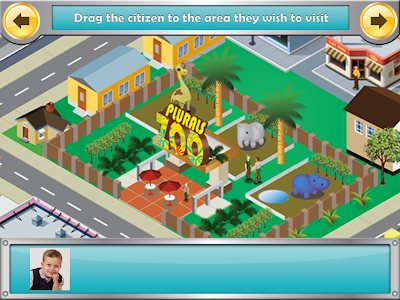 |
| Map of the city |
Places on the Map:
- Plurals Zoo
- Was-Were Bakery
- 3rd Person Singular Beach
- He-She Ski Resort
- Do-Does Gym
- Irregular Past Tense Farm
- Is-Are Park
- Have-Has Grocery
I started with the Plurals Zoo. Many places on the map have multiple levels per target. You can see here at the Plural Zoo there are three levels: 1. Regular Plurals, 2. Irregular Plurals, 3. Regular & Irregular Plurals. I selected the first option.
 |
| Levels of Play in Plurals zoo |
The games are essentially the same at each location on the map. There is a stimulus picture along with a fill-in-the-blank (cloze) sentence. Below the sentence are options from which to select for the response. The number of foils may change based on the level.
 |
| Plurals Zoo |
I forgot to mention that, before you enter a location, you are shown a picture with a rhyming paragraph introduction to that location. Here's the one for the Irregular Past Tense Farm:
 |
| Intro to Irregular Past Tense Farm |
In this screenshot you can see that in the Irregular Past Tense Farm the background is different, but the activity is essentially the same:
 |
| Irregular Past Tense Farm |
Here's a sample from the He-She Ski Resort:
 |
| He-She Ski Resort |
One nice thing about Syntax City is that the student is given intermittent reinforcements (Treasures) in each location (e.g., Animal Crackers were awarded at the Plural Zoo).
 |
| Achieving a Treasure |
When you are finished with the session, you can see the treasures collected. They are displayed on shelves in the student's profile:
 |
| Treasure Shelf |
Data Collection:
I love apps that have data collection features! You can see below that this app gives me detailed information on a child's performance during a given session. You can "Share" the data by emailing it to yourself or to a parent, you can print it (if you have AirPrint), or you can open in iBooks.
 |
| Data Report |
- Data collection! I can't say it enough, I love apps that have built-in data collection!
- Multiple targets - Syntax City has so many targets that you can work on separately or together.
- Receptive/Expressive component - The main game play targets receptive knowledge of targets, but recording the responses allows you to target expressive responses as well.
- Bright and colorful illustrations. (I can't help but put this as a pro. I judge books by their covers too!)
- Use of real photographs in stimulus pictures.
- Built-in reinforcement for students.
Changes I would like to see in an update:
- When you are using the "Play Audio" function, if you select your response before the audio is finished, it stops. You can tap the words BEFORE you hit your response to have it repeated, but not after. I would like to have the option of tapping the completed sentence (after selecting the answer) and having it repeated back as a complete sentence.
- The data collection is only for receptive responses. I would like to see a way to track expressive responses as well (e.g., + and - signs that pop up after you stop recording
The Bottom Line:
- Syntax City is a fantastic app with lots of versatility. You can use it to work on many different objectives and target both receptive and expressive aspects. The price tag is on the high side ($39.99). However, most of us wouldn't blink at spending that on a board game targeting syntax. Smarty Ears offers frequent sales though, follow their Facebook page for sale information!
Think you can use this app in therapy? Enter for a chance to win a code for your own copy of Syntax City using the Rafflecopter below.
Disclaimer: Although Smarty Ears provided me with a code for this app review, and another to give away, the opinions expressed in this review are mine alone.

