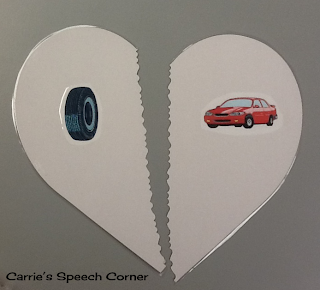Today I'm going to share another FABULOUS app by Smarty Ears - The Sunny Articulation Phonology Test ($59.99 in iTunes). According to the developers, this app is designed "for screening, identification, diagnosis and follow-up evaluation of articulation skills in English speaking individuals" and "can be used to identify articulation errors patterns in children as well as adults, while supplementing data obtained from standardized assessments." It is designed for use on the iPad, iPhone, and iPod Touch.
Now I'm going to walk you through the Sunny Articulation Phonology Test (SAPT). Please bear with me. This is a very thorough application and I want to do it justice!
Getting Started
When you open up SAPT, you are brought to this screen where you will add your students and set your preferences:
Notice the "Info" button on the top left side? Tap that button and you will be shown the drop down menu below:
Facebook: Takes you to Facebook so you can "Like" Smarty Ears.
Video Tutorial: When an app provides you with a video tutorial, it's always a good idea to watch! You can also watch this tutorial on the SAPT information page of the Smarty Ears website.
Manual: There is a 26-page manual on the SAPT available here.
More SLP Apps: This will give you a list of other available apps by Smarty Ears
Contact Us: You can select this option to quickly contact Smarty Ears for support if needed.
From the main screen, you can also change the settings of the SAPT app:
Transition Audio: In the default setting, transition audio is on. This will provide verbal reinforcement (e.g., "good job") every time you transition from one target word to the next. Turning it off will provide no reinforcement.
Record Single Sound: With this option turned on, you can record your student's productions in one audio file without needing to tap record for each individual word. If it is turned off, you will need to tap the record button for each word you wish to record.
Display Written Word: With this option "on," the printed word is displayed below the image for each stimulus. Turning it off will give you only a picture stimulus.
Now you should be ready to add a new student. You must create a profile in order to begin. Simply tap the "Add Student" button in the lower left corner and a pop-up box appears:
Add the student's name and date of birth and tap "ok." You will then be asked if this student is a native English Speaker:
Remember that non-native speakers of English will have articulation differences that may or may not be considered a disorder.
Administering the SAPT
Once you select a student, tap "New Test" (below the settings button). You are given the option of completing a full evaluation or a shorter screening. Smarty Ears estimates that a screening can be conducted in 4-8 minutes, and a full evaluation can be completed in 9-20 minutes. Time estimates are dependent on the student's cooperation, whether or not you are using sample recordings, and how many of the student responses you record. I'm guessing it would take longer if you have a student who produces multiple sound substitutions versus just a few.
In either mode, the student is shown an image and the word is transcribed phonetically above it. The targeted phonemes are highlighted in green. To mark a phoneme as incorrect, tap it and it will turn red. The red dot in the upper left hand corner allows you to record a student response. The blue arrows along the bottom allow you to scroll between stimulus items. If a student says a word correctly, you just move along to the next image. If the student doesn't know the word, they can tap the image to hear a modeled production.
One of the coolest features is this little button here (circled in pink). Tapping this switches the phonetic transcription upside down. This way, if you are seated across from the student, you can see the transcription!
You can also (in either mode) tap the little note icon and add additional information:
In the Full Evaluation mode, there is a slight difference in marking responses. In this mode, you can qualify the incorrect responses. For example, I administered the SAPT on my 3-year-old son. He wasn't sure what a vase was, so I showed him how to tap the picture to hear the word. His response was "FACE?!? That's not a FACE!" (He's got a cold so I'm doubting he's hearing correctly at this point, lol). Anyway...I wanted to mark /v/ as incorrect, so I made it red. You are then prompted to state if the error was a deletion, distortion, substitution, or assimilation. Common phonological errors are also listed for options.
I selected "Substituted" as the error pattern, but I could have simply tapped "Devoicing." Since I did tap "Substituted," I get a list of phonemes so that I can indicate the sound that was used:
Here I selected the /f/.
Another nice feature is that you can leave the test and return to it at another point. The app will pick up right where you left off. When you reach the last item, you will see this button ("Result") instead of a blue arrow. Tapping this will conclude your screening or evaluation.
Obtaining the Results
Once you tap "Results," you will be asked to provide a subjective rating for the student's overall intelligibility (with a percentage). After that, you will be able to see the student's results, broken down in several different ways. For the screening, you are given 5 different result screens:
Position: This calculates the percentage of correct productions by word position (initial, medial, and final)
Manner: The student's accuracy by manner of articulation is displayed (fricatives, liquids, plosives, nasals, affricates, glides, and clusters)
Voicing: Data for the student's accuracy with relation to voicing is displayed.
Place: Accuracy in relation to place of articulation is displayed.
In the Full Evaluation mode, a sixth display is added:
Error: Here you can view error patterns based on your assessment:
What to do with your results?
Once you have completed your screening/evaluation and reviewed your results, you have several options that are available by tapping the "+" button:
Review Notes: Here you can see all of the notes that you added while administering the screening/assessment
E-Mail Results: This feature is AMAZING! We've all seen apps that allow you to email data to yourself. Usually you get a table. With SAPT, you actually get a fairly detailed REPORT!! I only took shots of the first two screens, but the email will contain all of the information from each of the Results screens above, plus a chart of developmental norms. I don't love the norms chart, but you can always take it out of the report. I put these screenshots as large as I could so you can get an idea:
 |
| email screen 1 |
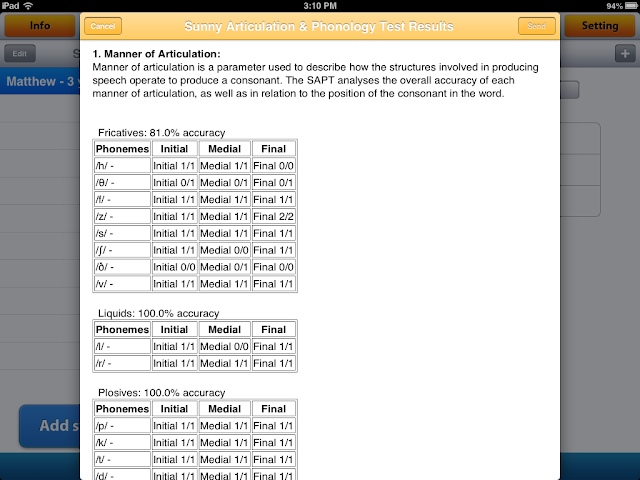 |
| email screen 2 |
Review Audio Recordings: If you chose to record a student's productions, you can go back and review them here:
Open in: This is where you go to print (if you have AirPrint capabilities). You can also open the report in other apps, depending on what you have installed on your iPad. I was given the option to open in iBooks, Kindle, or Dropbox.
Open in TRC: You have the option of opening the report in the Therapy Report Center app from Smarty Ears (Free in iTunes). To do this, you must first have the student entered in the TRC. Then you can export your data (from this app and many other Smarty Ears apps) and have all of your data in one convenient place!
What I Think
The Pros:
- Screening and Full Evaluation in one app makes the SAPT very versatile
- Administration is quick and easy (not to mention motivating for the students)!
- Real-life photos are used.
- The comprehensive breakdown of results by place, manner, voicing, word position, and error pattern. This allows a treating therapist to analyze patterns and determine therapy targets very quickly!
- The ability to record and save productions.
- The ability to tap and hear a modeled production when a student doesn't know a word.
- Compatibility with the Therapy Report Center.
What I'd love to see in the future:
- I know this is dreaming big, but I would LOVE, LOVE, LOVE to see the SAPT standardized! The app already gives you a raw score, but that doesn't take into account age/developmental expectations. Imagine if it also provided standard scores and percentile ranks!
- I'd also love to see the option of turning off the modeled productions that can be heard by tapping the stimulus picture. I administered this test to my son right before his nap time. He found it absolutely hysterical to tap the photo over and over and over and over and NOT say the words himself.
The Bottom Line:
Oh! My! Gosh! This app is incredible! Talk about a comprehensive way to analyze a student's articulation skills! I love that, in the full evaluation mode, you can qualify incorrect responses. This is a huge plus in relation to other articulation screening apps that I have tried. The app isn't standardized, which means I can administer to students to determine targets, monitor progress, and collect data for progress reports without obtaining consent to test (a requirement in my district for administration of standardized testing). This app is a great alternative and definitely a bargain in comparison to the traditional articulation and phonology tests!
Think you can use the SAPT in your speech room? Mary from Smarty Ears was kind enough to provide me with a code for a giveaway as well! Enter using the Rafflecopter below!
Disclaimer: Although Smarty Ears was kind enough to provide a code for this app review, and another for the giveaway, the opinions expressed in this review are mine alone.